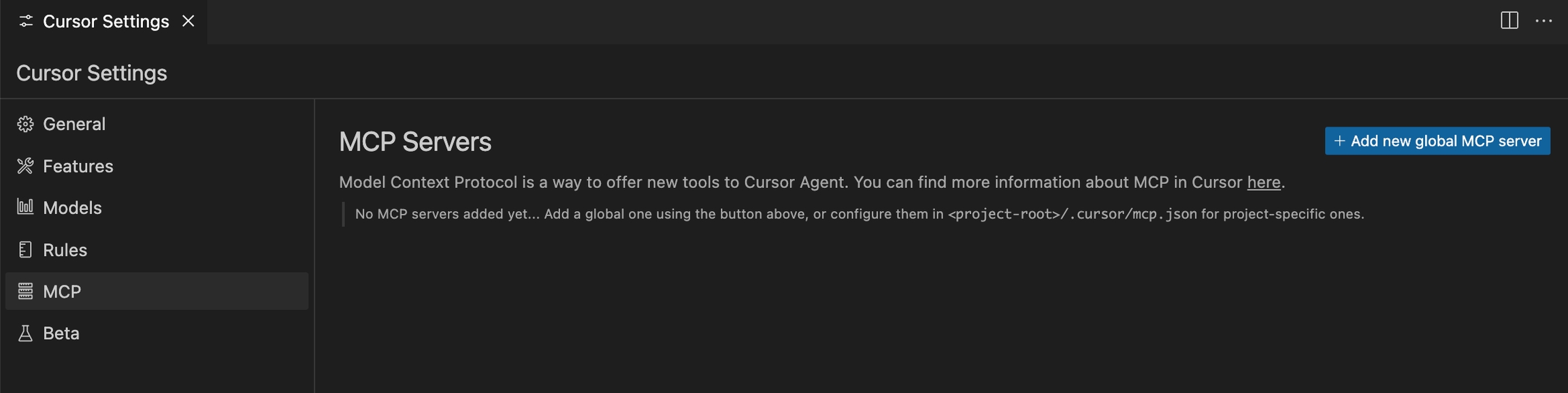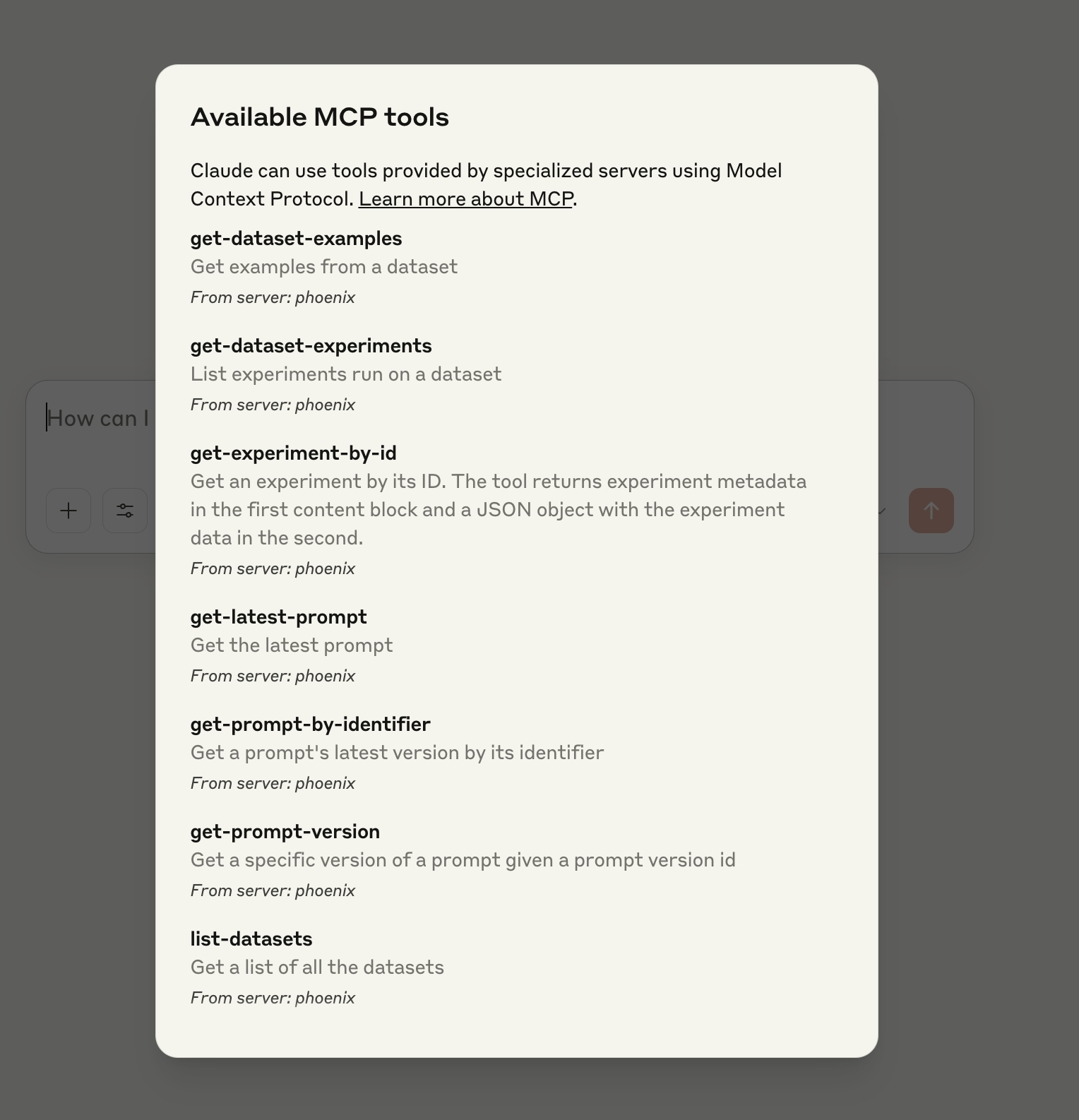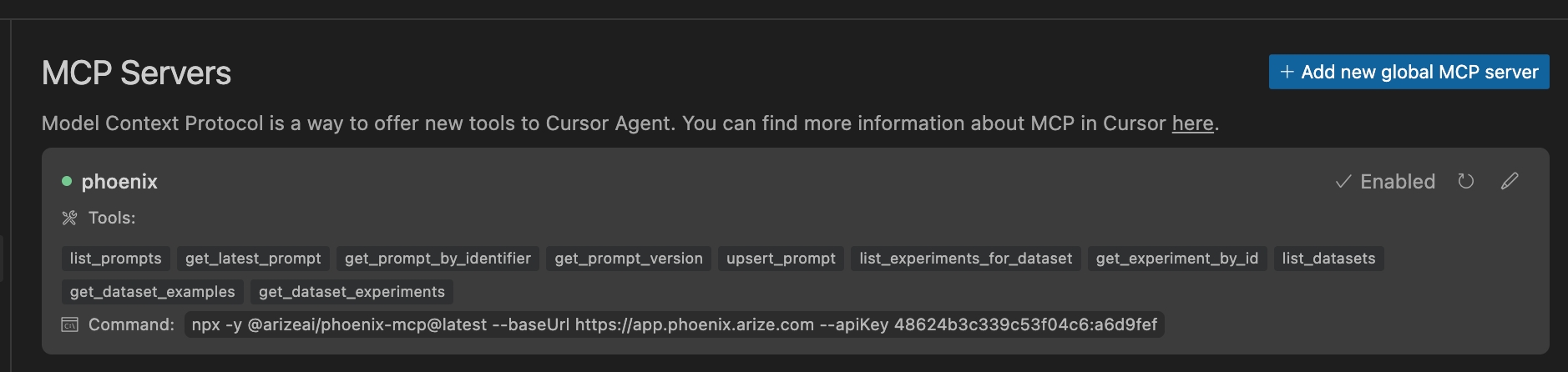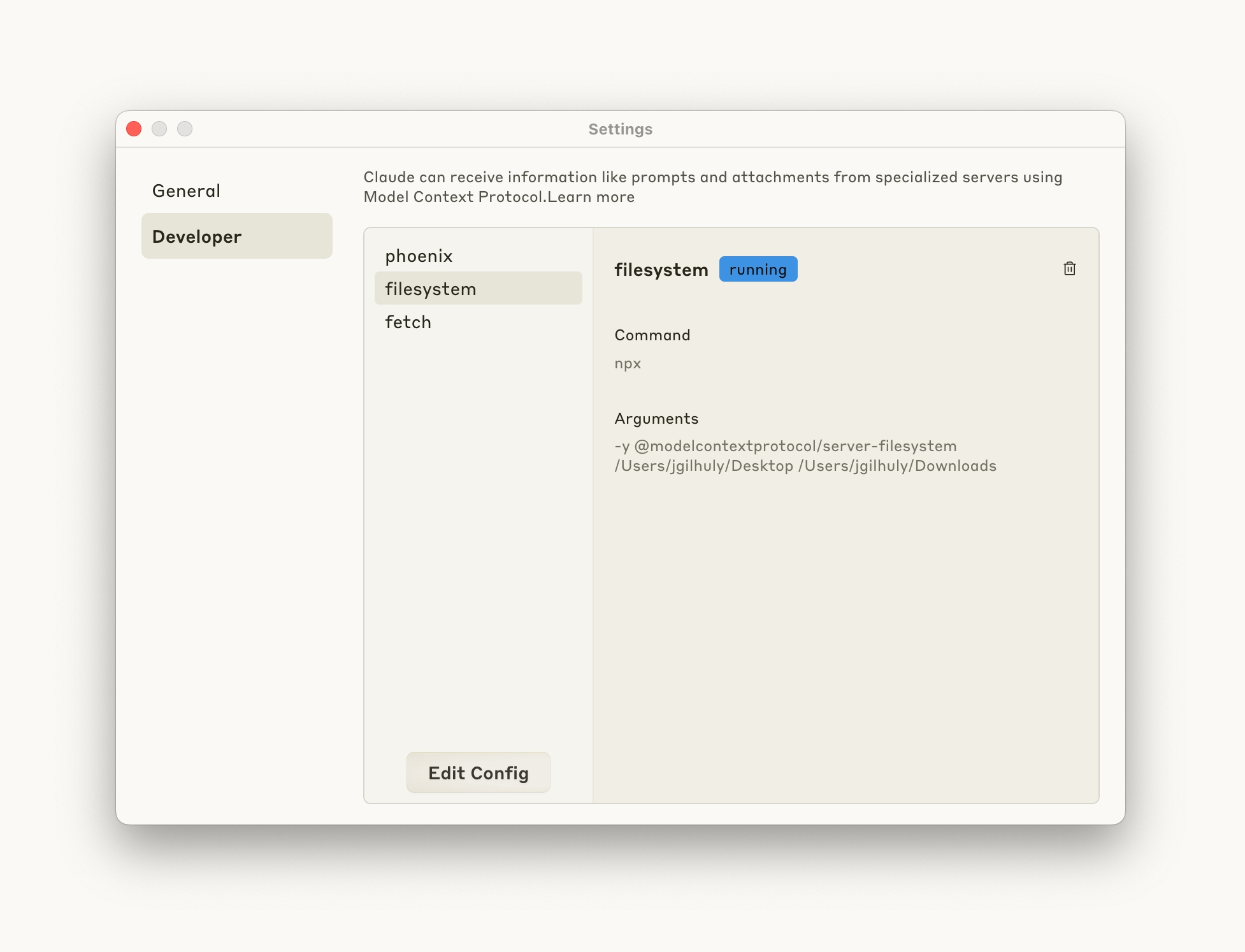Phoenix MCP Server is an implementation of the Model Context Protocol for the Arize Phoenix platform. It provides a unified interface to Phoenix's capabilites.
Phoenix MCP Server supports:
Prompts Management: Create, list, update, and iterate on prompts
Datasets: Explore datasets, and synthesize new examples
Experiments: Pull experiment results and visualize them with the help of an LLM
From the Cursor Settings page, navigate to the MCP section, and click "Add new global MCP server"
Add the following code to your MCP config file:
{
"mcpServers": {
"phoenix": {
"command": "npx",
"args": [
"-y",
"@arizeai/phoenix-mcp@latest",
"--baseUrl",
"https://my-phoenix.com",
"--apiKey",
"your-api-key"
]
}
}Replacing:
https://my-phoenix.com with your Phoenix collector endpoint
your-api-key with your Phoenix API key
After saving your config file, you should see the Phoenix server enabled:
You can access Phoenix prompts, experiments, and datasets through Cursor!
From the Claude Desktop settings window, navigate to the Developer Section, and click "Edit Config"
Open your config file and add the following code:
{
"mcpServers": {
"phoenix": {
"command": "npx",
"args": [
"-y",
"@arizeai/phoenix-mcp@latest",
"--baseUrl",
"https://my-phoenix.com",
"--apiKey",
"your-api-key"
]
}
}Replacing:
https://my-phoenix.com with your Phoenix collector endpoint
your-api-key with your Phoenix API key
Save your file and relaunch Claude Desktop. You should now see your new tools ready for use in Claude!
Add the following code to your MCP config file:
{
"mcpServers": {
"phoenix": {
"command": "npx",
"args": [
"-y",
"@arizeai/phoenix-mcp@latest",
"--baseUrl",
"https://my-phoenix.com",
"--apiKey",
"your-api-key"
]
}
}Replacing:
https://my-phoenix.com with your Phoenix collector endpoint
your-api-key with your Phoenix API key
claude mcp add phoenix npx -y @arizeai/phoenix-mcp@latest \
--baseUrl https://my-phoenix.com \
--apiKey your-api-keyReplacing:
https://my-phoenix.com with your Phoenix collector endpoint (https://app.phoenix.arize.com default for Phoenix Cloud)
your-api-key with your Phoenix API key
After installation, restart your Claude Code CLI session to start using the Phoenix MCP tools.
The MCP server can be used to interact with Prompts, Experiments, and Datasets. It can be used to retrieve information about each item, and can create and update Prompts.
Some good questions to try:
What prompts do I have in Phoenix?
Create a new prompt in Phoenix that classifies user intent
Update my classification prompt in Phoenix with these new options
Summarize the Phoenix experiments run on my agent inputs dataset
Visualize the results of my jailbreak dataset experiments in Phoenix
@arizeai/phoenix-mcp is open-source! Issues and PRs welcome.