Setup Tracing (TS)
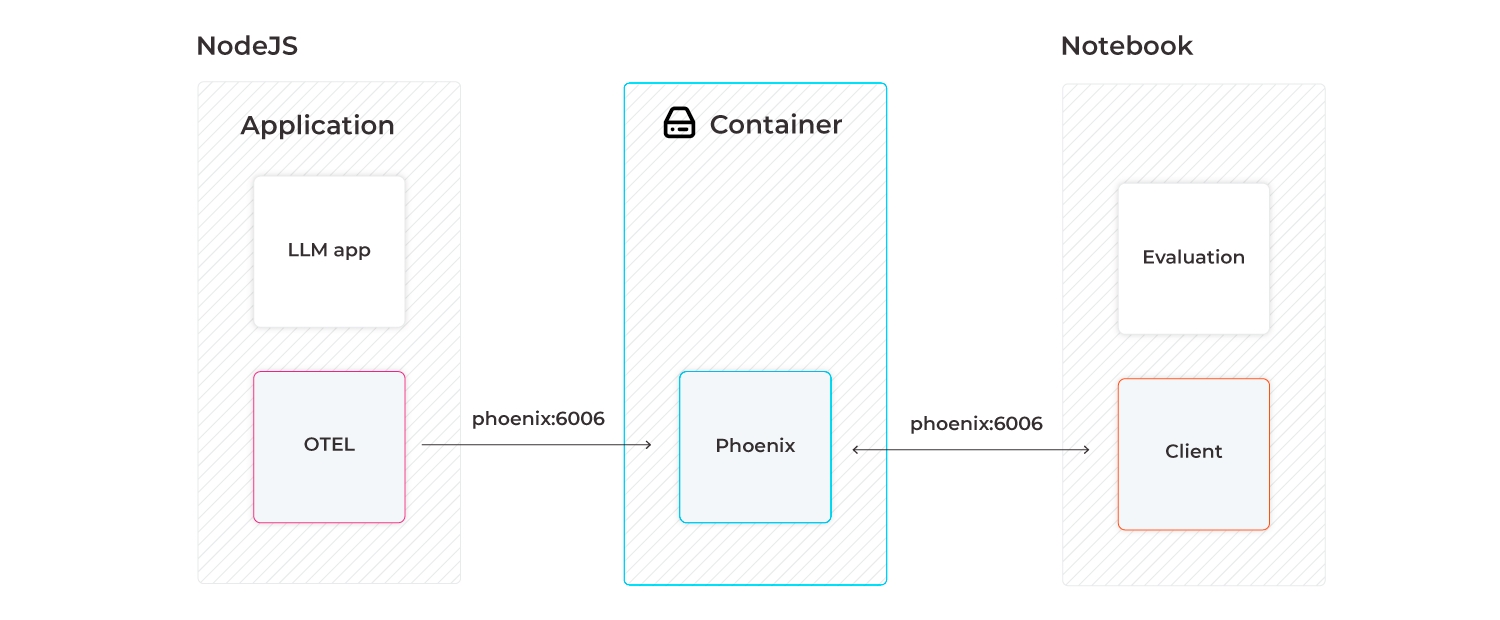
Phoenix is written and maintained in Python to make it natively runnable in Python notebooks. However, it can be stood up as a trace collector so that your LLM traces from your NodeJS application (e.g., LlamaIndex.TS, Langchain.js) can be collected. The traces collected by Phoenix can then be downloaded to a Jupyter notebook and used to run evaluations (e.g., LLM Evals, Ragas).
Getting Started
Instrumentation is the act of adding observability code to an app yourself.
If you’re instrumenting an app, you need to use the OpenTelemetry SDK for your language. You’ll then use the SDK to initialize OpenTelemetry and the API to instrument your code. This will emit telemetry from your app, and any library you installed that also comes with instrumentation.
Phoenix natively supports automatic instrumentation provided by OpenInference. For more details on OpenInference, checkout the project on GitHub.
Now lets walk through instrumenting, and then tracing, a sample express application.
instrumentation setup
Dependencies
Install OpenTelemetry API packages:
# npm, pnpm, yarn, etc
npm install @opentelemetry/semantic-conventions @opentelemetry/api @opentelemetry/instrumentation @opentelemetry/resources @opentelemetry/sdk-trace-base @opentelemetry/sdk-trace-node @opentelemetry/exporter-trace-otlp-protoInstall OpenInference instrumentation packages. Below is an example of adding instrumentation for OpenAI as well as the semantic conventions for OpenInference.
# npm, pnpm, yarn, etc
npm install openai @arizeai/openinference-instrumentation-openai @arizeai/openinference-semantic-conventionsTraces
Initialize Tracing
To enable tracing in your app, you’ll need to have an initialized TracerProvider.
If a TracerProvider is not created, the OpenTelemetry APIs for tracing will use a no-op implementation and fail to generate data. As explained next, create an instrumentation.ts (or instrumentation.js) file to include all of the provider initialization code in Node.
Node.js
Create instrumentation.ts (or instrumentation.js) to contain all the provider initialization code:
// instrumentation.ts
import { registerInstrumentations } from "@opentelemetry/instrumentation";
import { OpenAIInstrumentation } from "@arizeai/openinference-instrumentation-openai";
import { diag, DiagConsoleLogger, DiagLogLevel } from "@opentelemetry/api";
import { OTLPTraceExporter } from "@opentelemetry/exporter-trace-otlp-proto";
import { resourceFromAttributes } from "@opentelemetry/resources";
import { BatchSpanProcessor } from "@opentelemetry/sdk-trace-base";
import { NodeTracerProvider } from "@opentelemetry/sdk-trace-node";
import { ATTR_SERVICE_NAME } from "@opentelemetry/semantic-conventions";
import { SEMRESATTRS_PROJECT_NAME } from "@arizeai/openinference-semantic-conventions";
import OpenAI from "openai";
// For troubleshooting, set the log level to DiagLogLevel.DEBUG
diag.setLogger(new DiagConsoleLogger(), DiagLogLevel.DEBUG);
const tracerProvider = new NodeTracerProvider({
resource: resourceFromAttributes({
[ATTR_SERVICE_NAME]: "openai-service",
// Project name in Phoenix, defaults to "default"
[SEMRESATTRS_PROJECT_NAME]: "openai-service",
}),
spanProcessors: [
// BatchSpanProcessor will flush spans in batches after some time,
// this is recommended in production. For development or testing purposes
// you may try SimpleSpanProcessor for instant span flushing to the Phoenix UI.
new BatchSpanProcessor(
new OTLPTraceExporter({
url: `http://localhost:6006/v1/traces`,
// (optional) if connecting to Phoenix Cloud
// headers: { "api_key": process.env.PHOENIX_API_KEY },
// (optional) if connecting to self-hosted Phoenix with Authentication enabled
// headers: { "Authorization": `Bearer ${process.env.PHOENIX_API_KEY}` }
})
),
],
});
tracerProvider.register();
const instrumentation = new OpenAIInstrumentation();
instrumentation.manuallyInstrument(OpenAI);
registerInstrumentations({
instrumentations: [instrumentation],
});
console.log("👀 OpenInference initialized");This basic setup has will instrument chat completions via native calls to the OpenAI client.
As shown above with OpenAI, you can register additional instrumentation libraries with the OpenTelemetry provider in order to generate telemetry data for your dependencies. For more information, see Integrations.
Picking the right span processor
In our instrumentation.ts file above, we use the BatchSpanProcessor. The BatchSpanProcessor processes spans in batches before they are exported. This is usually the right processor to use for an application.
In contrast, the SimpleSpanProcessor processes spans as they are created. This means that if you create 5 spans, each will be processed and exported before the next span is created in code. This can be helpful in scenarios where you do not want to risk losing a batch, or if you’re experimenting with OpenTelemetry in development. However, it also comes with potentially significant overhead, especially if spans are being exported over a network - each time a call to create a span is made, it would be processed and sent over a network before your app’s execution could continue.
In most cases, stick with BatchSpanProcessor over SimpleSpanProcessor.
Tracing instrumented libraries
Now that you have configured a tracer provider, and instrumented the openai package, lets see how we can generate traces for a sample application.
First, install the dependencies required for our sample app.
# npm, pnpm, yarn, etc
npm install expressNext, create an app.ts (or app.js ) file, that hosts a simple express server for executing OpenAI chat completions.
// app.ts
import express from "express";
import OpenAI from "openai";
const PORT: number = parseInt(process.env.PORT || "8080");
const app = express();
const openai = new OpenAI({
apiKey: process.env.OPENAI_API_KEY,
});
app.get("/chat", async (req, res) => {
const message = req.query.message;
const chatCompletion = await openai.chat.completions.create({
messages: [{ role: "user", content: message }],
model: "gpt-4o",
});
res.send(chatCompletion.choices[0].message.content);
});
app.listen(PORT, () => {
console.log(`Listening for requests on http://localhost:${PORT}`);
});Then, we will start our application, loading the instrumentation.ts file before app.ts so that our instrumentation code can instrument openai .
# node v23
node --require ./instrumentation.ts app.tsFinally, we can execute a request against our server
curl "http://localhost:8080/chat?message=write%20me%20a%20haiku"After a few moments, a new project openai-service will appear in the Phoenix UI, along with the trace generated by our OpenAI chat completion!
Advanced: Manually Tracing
Acquiring a tracer
Anywhere in your application where you write manual tracing code should call getTracer to acquire a tracer. For example:
import opentelemetry from '@opentelemetry/api';
//...
const tracer = opentelemetry.trace.getTracer(
'instrumentation-scope-name',
'instrumentation-scope-version',
);
// You can now use a 'tracer' to do tracing!The values of instrumentation-scope-name and instrumentation-scope-version should uniquely identify the Instrumentation Scope, such as the package, module or class name. While the name is required, the version is still recommended despite being optional.
It’s generally recommended to call getTracer in your app when you need it rather than exporting the tracer instance to the rest of your app. This helps avoid trickier application load issues when other required dependencies are involved.
Below is an example of acquiring a tracer within application scope.
// app.ts
import { trace } from '@opentelemetry/api';
import express from 'express';
import OpenAI from "openai";
const tracer = trace.getTracer('llm-server', '0.1.0');
const PORT: number = parseInt(process.env.PORT || "8080");
const app = express();
const openai = new OpenAI({
apiKey: process.env.OPENAI_API_KEY,
});
app.get("/chat", async (req, res) => {
const message = req.query.message;
const chatCompletion = await openai.chat.completions.create({
messages: [{ role: "user", content: message }],
model: "gpt-4o",
});
res.send(chatCompletion.choices[0].message.content);
});
app.listen(PORT, () => {
console.log(`Listening for requests on http://localhost:${PORT}`);
});Create spans
Now that you have tracers initialized, you can create spans.
The API of OpenTelemetry JavaScript exposes two methods that allow you to create spans:
tracer.startSpan: Starts a new span without setting it on context.tracer.startActiveSpan: Starts a new span and calls the given callback function passing it the created span as first argument. The new span gets set in context and this context is activated for the duration of the function call.
In most cases you want to use the latter (tracer.startActiveSpan), as it takes care of setting the span and its context active.
The code below illustrates how to create an active span.
import { trace, Span } from "@opentelemetry/api";
import { SpanKind } from "@opentelemetry/api";
import {
SemanticConventions,
OpenInferenceSpanKind,
} from "@arizeai/openinference-semantic-conventions";
export function chat(message: string) {
// Create a span. A span must be closed.
return tracer.startActiveSpan(
"chat",
(span: Span) => {
span.setAttributes({
[SemanticConventions.OPENINFERENCE_SPAN_KIND]: OpenInferenceSpanKind.chain,
[SemanticConventions.INPUT_VALUE]: message,
});
let chatCompletion = await openai.chat.completions.create({
messages: [{ role: "user", content: message }],
model: "gpt-3.5-turbo",
});
span.setAttributes({
attributes: {
[SemanticConventions.OUTPUT_VALUE]: chatCompletion.choices[0].message,
},
});
// Be sure to end the span!
span.end();
return result;
}
);
}The above instrumented code can now be pasted in the /chat handler. You should now be able to see spans emitted from your app.
Start your app as follows, and then send it requests by visiting http://localhost:8080/chat?message="how long is a pencil" with your browser or curl.
ts-node --require ./instrumentation.ts app.tsAfter a while, you should see the spans printed in the console by the ConsoleSpanExporter, something like this:
{
"traceId": "6cc927a05e7f573e63f806a2e9bb7da8",
"parentId": undefined,
"name": "chat",
"id": "117d98e8add5dc80",
"kind": 0,
"timestamp": 1688386291908349,
"duration": 501,
"attributes": {
"openinference.span.kind": "chain"
"input.value": "how long is a pencil"
},
"status": { "code": 0 },
"events": [],
"links": []
}Get the current span
Sometimes it’s helpful to do something with the current/active span at a particular point in program execution.
const activeSpan = opentelemetry.trace.getActiveSpan();
// do something with the active span, optionally ending it if that is appropriate for your use case.Get a span from context
It can also be helpful to get the span from a given context that isn’t necessarily the active span.
const ctx = getContextFromSomewhere();
const span = opentelemetry.trace.getSpan(ctx);
// do something with the acquired span, optionally ending it if that is appropriate for your use case.Attributes
Attributes let you attach key/value pairs to a Span so it carries more information about the current operation that it’s tracking. For OpenInference related attributes, use the @arizeai/openinference-semantic-conventions keys. However you are free to add any attributes you'd like!
function chat(message: string, user: User) {
return tracer.startActiveSpan(`chat:${i}`, (span: Span) => {
const result = Math.floor(Math.random() * (max - min) + min);
// Add an attribute to the span
span.setAttribute('mycompany.userid', user.id);
span.end();
return result;
});
}You can also add attributes to a span as it’s created:
tracer.startActiveSpan(
'app.new-span',
{ attributes: { attribute1: 'value1' } },
(span) => {
// do some work...
span.end();
},
);function chat(session: Session) {
return tracer.startActiveSpan(
'chat',
{ attributes: { 'mycompany.sessionid': session.id } },
(span: Span) => {
/* ... */
},
);
}Semantic Attributes
There are semantic conventions for spans representing operations in well-known protocols like HTTP or database calls. OpenInference also publishes it's own set of semantic conventions related to LLM applications. Semantic conventions for these spans are defined in the specification under OpenInference. In the simple example of this guide the source code attributes can be used.
First add both semantic conventions as a dependency to your application:
npm install --save @opentelemetry/semantic-conventions @arizeai/openinfernece-semantic-conventionsAdd the following to the top of your application file:
import { SemanticAttributes } from 'arizeai/openinfernece-semantic-conventions';Finally, you can update your file to include semantic attributes:
const doWork = () => {
tracer.startActiveSpan('app.doWork', (span) => {
span.setAttribute(SemanticAttributes.INPUT_VALUE, 'work input');
// Do some work...
span.end();
});
};Span events
A Span Event is a human-readable message on an Span that represents a discrete event with no duration that can be tracked by a single timestamp. You can think of it like a primitive log.
span.addEvent('Doing something');
const result = doWork();You can also create Span Events with additional Attributes
While Phoenix captures these, they are currently not displayed in the UI. Contact us if you would like to support!
span.addEvent('some log', {
'log.severity': 'error',
'log.message': 'Data not found',
'request.id': requestId,
});Span Status
A Status can be set on a Span, typically used to specify that a Span has not completed successfully - Error. By default, all spans are Unset, which means a span completed without error. The Ok status is reserved for when you need to explicitly mark a span as successful rather than stick with the default of Unset (i.e., “without error”).
The status can be set at any time before the span is finished.
import opentelemetry, { SpanStatusCode } from '@opentelemetry/api';
// ...
tracer.startActiveSpan('app.doWork', (span) => {
for (let i = 0; i <= Math.floor(Math.random() * 40000000); i += 1) {
if (i > 10000) {
span.setStatus({
code: SpanStatusCode.ERROR,
message: 'Error',
});
}
}
span.end();
});Recording exceptions
It can be a good idea to record exceptions when they happen. It’s recommended to do this in conjunction with setting span status.
import opentelemetry, { SpanStatusCode } from '@opentelemetry/api';
// ...
try {
doWork();
} catch (ex) {
span.recordException(ex);
span.setStatus({ code: SpanStatusCode.ERROR });
}Using sdk-trace-base and manually propagating span context
sdk-trace-base and manually propagating span contextIn some cases, you may not be able to use either the Node.js SDK nor the Web SDK. The biggest difference, aside from initialization code, is that you’ll have to manually set spans as active in the current context to be able to create nested spans.
Initializing tracing with sdk-trace-base
Initializing tracing is similar to how you’d do it with Node.js or the Web SDK.
import opentelemetry from '@opentelemetry/api';
import {
BasicTracerProvider,
BatchSpanProcessor,
ConsoleSpanExporter,
} from '@opentelemetry/sdk-trace-base';
const provider = new BasicTracerProvider();
// Configure span processor to send spans to the exporter
provider.addSpanProcessor(new BatchSpanProcessor(new ConsoleSpanExporter()));
provider.register();
// This is what we'll access in all instrumentation code
const tracer = opentelemetry.trace.getTracer('example-basic-tracer-node');Like the other examples in this document, this exports a tracer you can use throughout the app.
Creating nested spans with sdk-trace-base
To create nested spans, you need to set whatever the currently-created span is as the active span in the current context. Don’t bother using startActiveSpan because it won’t do this for you.
const mainWork = () => {
const parentSpan = tracer.startSpan('main');
for (let i = 0; i < 3; i += 1) {
doWork(parentSpan, i);
}
// Be sure to end the parent span!
parentSpan.end();
};
const doWork = (parent, i) => {
// To create a child span, we need to mark the current (parent) span as the active span
// in the context, then use the resulting context to create a child span.
const ctx = opentelemetry.trace.setSpan(
opentelemetry.context.active(),
parent,
);
const span = tracer.startSpan(`doWork:${i}`, undefined, ctx);
// simulate some random work.
for (let i = 0; i <= Math.floor(Math.random() * 40000000); i += 1) {
// empty
}
// Make sure to end this child span! If you don't,
// it will continue to track work beyond 'doWork'!
span.end();
};All other APIs behave the same when you use sdk-trace-base compared with the Node.js SDKs.
Specifying a Custom Tracer Provider
OpenInference JavaScript instrumentations support specifying a custom tracer provider in multiple ways. This is useful when you need to use a different tracer provider than the default global one, or when you want to have more control over the tracing configuration.
Method 1: Pass tracerProvider on instantiation
You can pass a custom tracer provider directly to the instrumentation when creating it:
// Create a custom tracer provider
const customTracerProvider = new NodeTracerProvider({
resource: resourceFromAttributes({
[ATTR_SERVICE_NAME]: "custom-service",
[SEMRESATTRS_PROJECT_NAME]: "custom-project",
}),
spanProcessors: [
new BatchSpanProcessor(
new OTLPTraceExporter({
url: `http://localhost:6006/v1/traces`,
})
),
],
});
// Pass the custom tracer provider to the instrumentation
const instrumentation = new OpenAIInstrumentation({
tracerProvider: customTracerProvider,
});
instrumentation.manuallyInstrument(OpenAI);Method 2: Set tracerProvider after instantiation
You can set a tracer provider after creating the instrumentation:
const instrumentation = new OpenAIInstrumentation();
instrumentation.setTracerProvider(customTracerProvider);
instrumentation.manuallyInstrument(OpenAI);Method 3: Pass tracerProvider to registerInstrumentations
You can also specify the tracer provider when registering instrumentations:
const instrumentation = new OpenAIInstrumentation();
instrumentation.manuallyInstrument(OpenAI);
registerInstrumentations({
instrumentations: [instrumentation],
tracerProvider: customTracerProvider,
});Supported Instrumentations
This functionality is supported across all OpenInference JavaScript instrumentations:
LangChain JS:
@arizeai/openinference-instrumentation-langchainBeeAI:
@arizeai/openinference-instrumentation-beeaiOpenAI JS:
@arizeai/openinference-instrumentation-openai
For specific examples with each instrumentation, see their respective documentation pages in the Integrations section.
Last updated
Was this helpful?