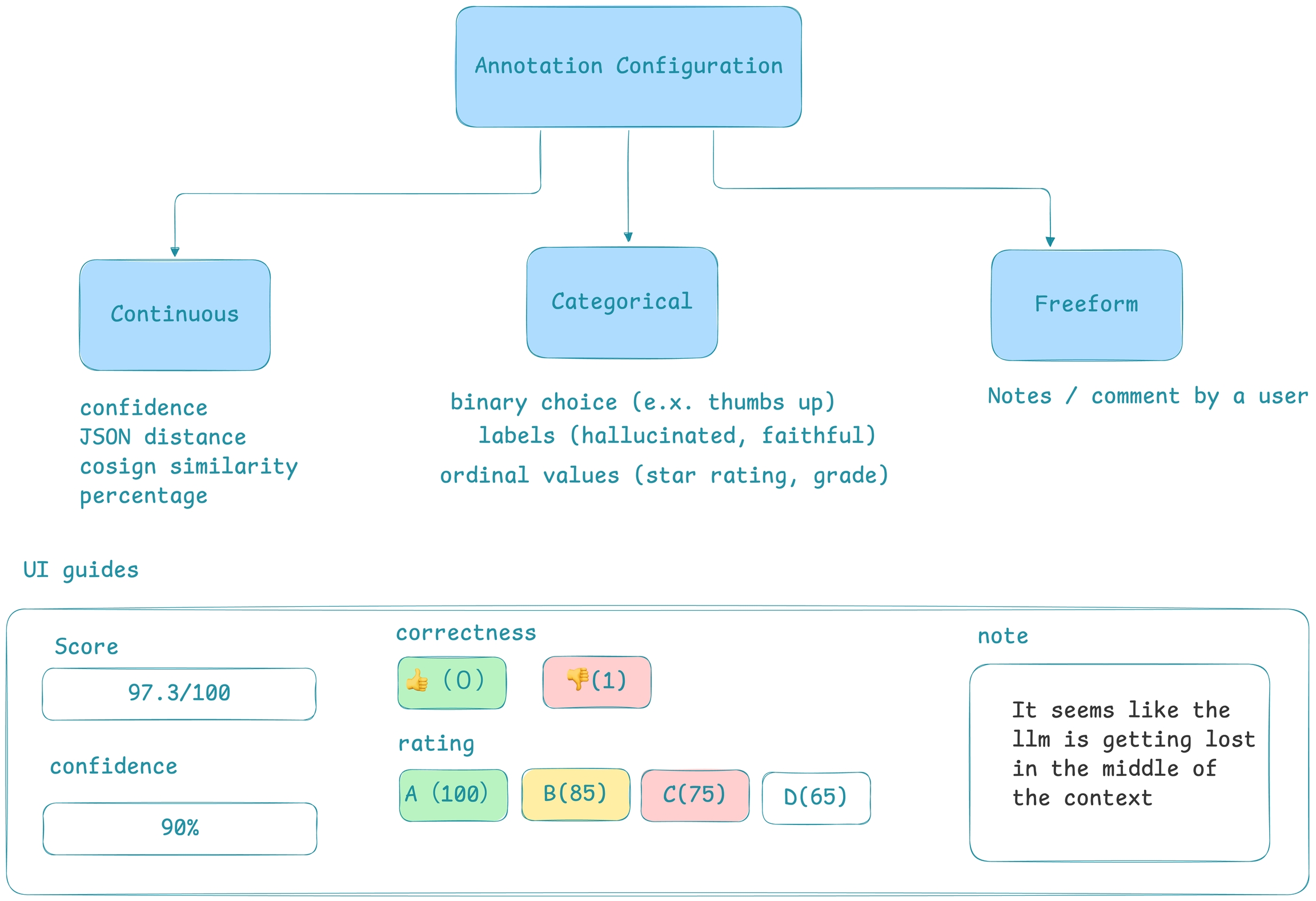Annotating in the UI
How to annotate traces in the UI for analysis and dataset curation
Configuring Annotations
To annotate data in the UI, you first will want to setup a rubric for how to annotate. Navigate to Settings and create annotation configs (e.g. a rubric) for your data. You can create various different types of annotations: Categorical, Continuous, and Freeform.
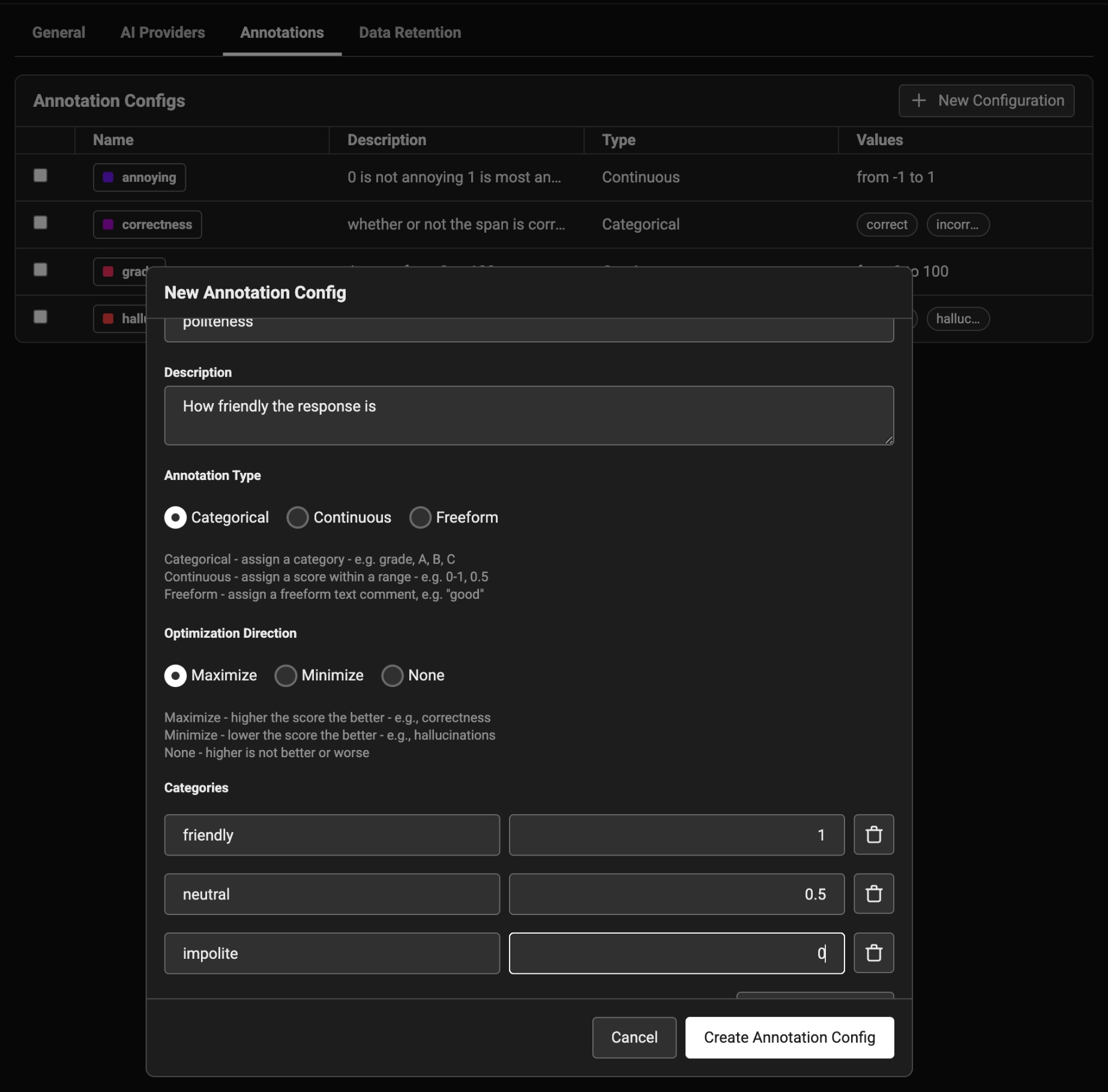
Adding Annotations
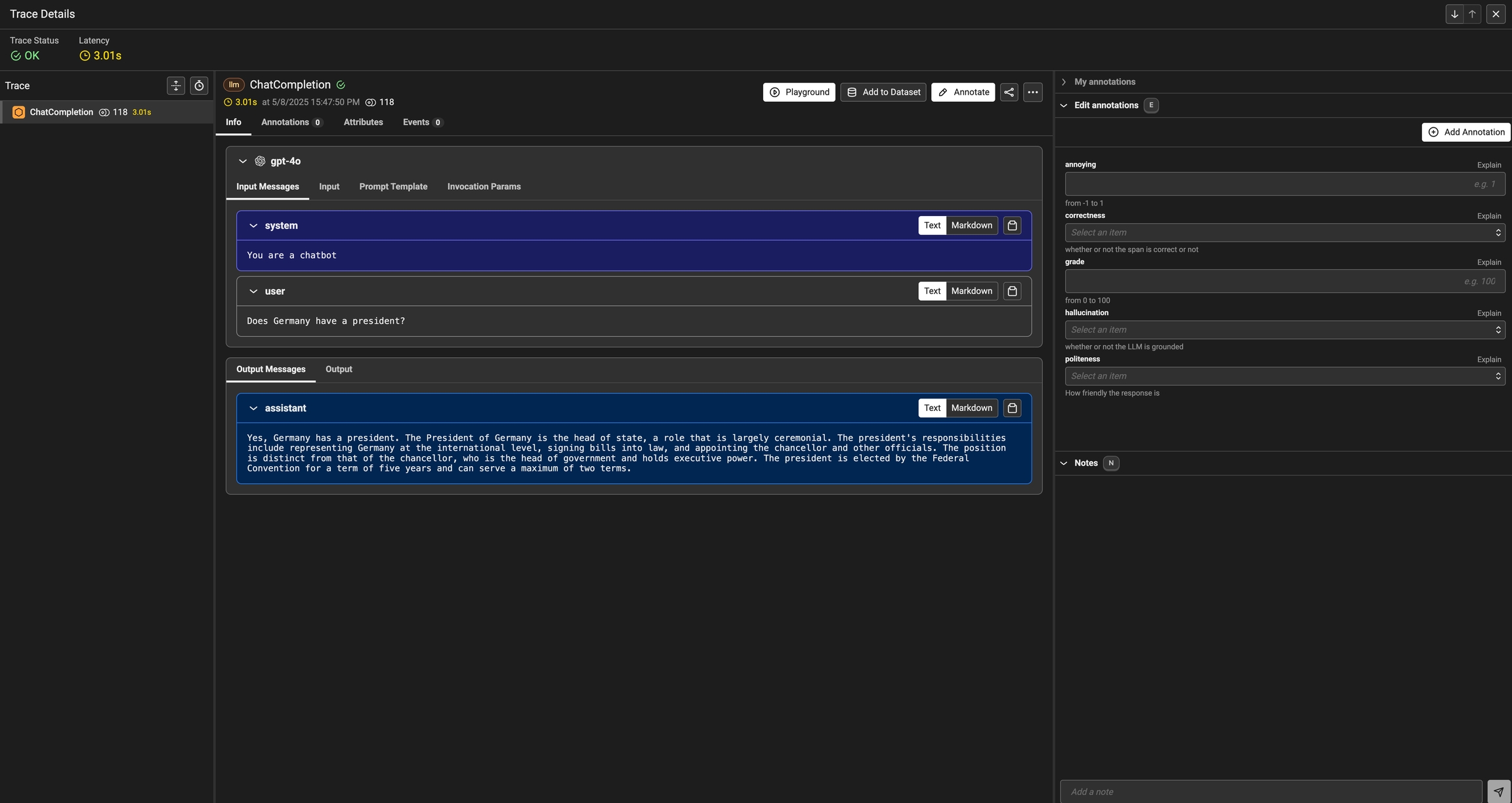
Once you have annotations configured, you can associate annotations to the data that you have traced. Click on the Annotate button and fill out the form to rate different steps in your AI application.
You can also take notes as you go by either clicking on the explain link or by adding your notes to the bottom messages UI.
You can always come back and edit / and delete your annotations. Annotations can be deleted from the table view under the Annotations tab.
Once an annotation has been provided, you can also add a reason to explain why this particular label or score was provided. This is useful to add additional context to the annotation.
Viewing Annotations
As annotations come in from various sources (annotators, evals), the entire list of annotations can be found under the Annotations tab. Here you can see the author, the annotator kind (e.g. was the annotation performed by a human, llm, or code), and so on. This can be particularly useful if you want to see if different annotators disagree.
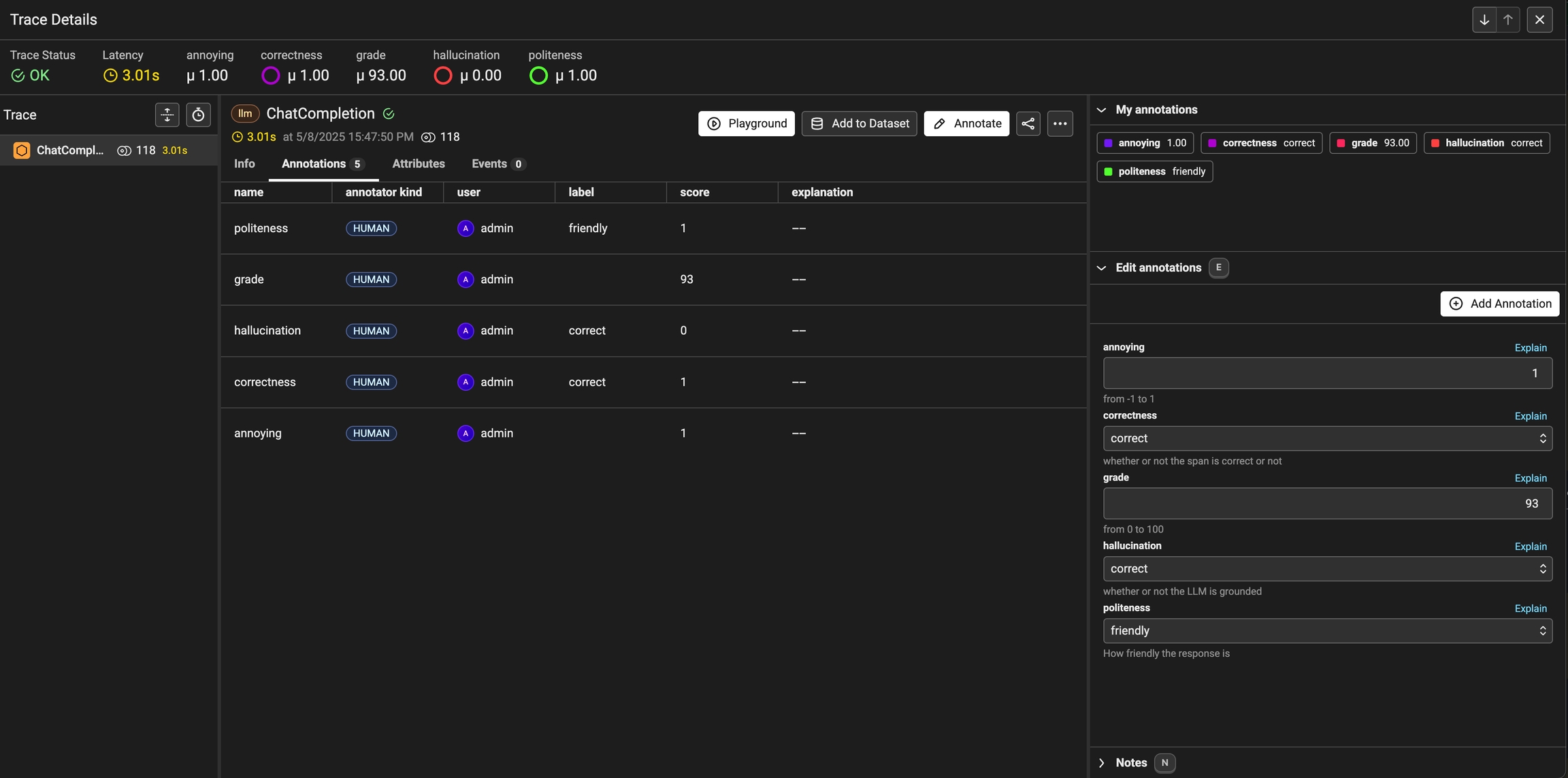
Exporting Traces with specific Annotation Values
Once you have collected feedback in the form of annotations, you can filter your traces by the annotation values to narrow down to interesting samples (e.x. llm spans that are incorrect). Once filtered down to a sample of spans, you can export your selection to a dataset, which in turn can be used for things like experimentation, fine-tuning, or building a human-aligned eval.
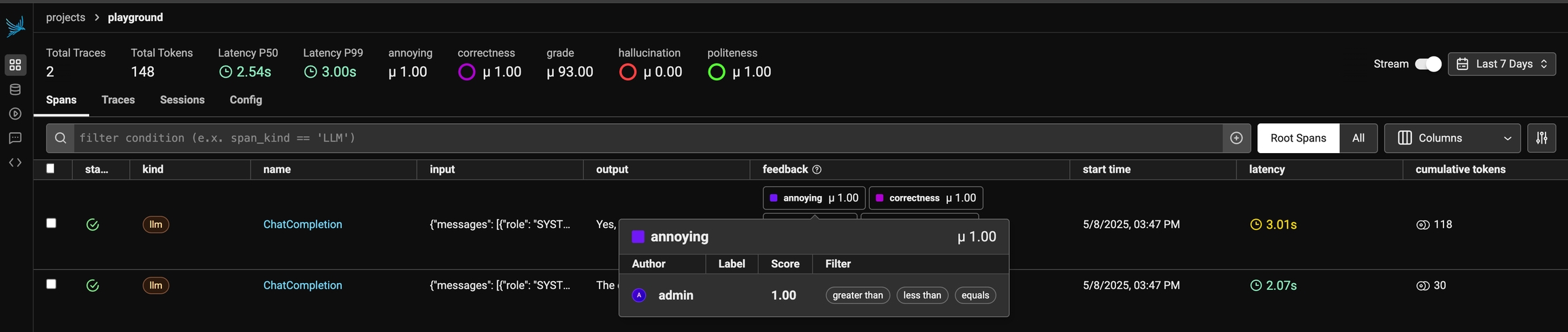
Last updated
Was this helpful?